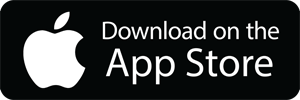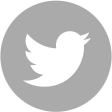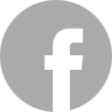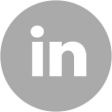MindStore Online
FAQs
You can access your journal in the player of the module/day you are working on on both via our website and from within our App.
How to access on our web based player:
On our web based player:
1. On the web-based player, the journal questions are located below the image and guide for that module/day.
To complete a journal entry:
2. Click on the question you wish to complete
3. A text box will open up for you to type into
4. Remember to click ‘Save’ to save the journal entries you have completed.
Using our App:
1. To access the journal in our App please swipe to the left, or touch journal below the player to access the journal questions for that module/day.
2. To enter text for a particular journal question please click or tap on the question you wish to complete and begin typing your response.
3. Click ‘Save’ at the top right hand corner of the screen to save your entry.
Please note that in both web based and App audio players the journal questions will only open once you have listened to that module/day’s audio.
How do I save my journal entries?
• When using the journal on a web-based browser remember to click ‘Save’ to save your journal entries.
• When using the journal in our App, remember to click ‘Save’ in the top right hand corner of the page.
Your journal entries are held securely on a secure server and you can access your journal entries through your MindStore Online account at any time. They are unique and private to you, and are not accessible by anyone else (including us!).
You can print your journal entries out whenever you access the audio player via a web browser. You will see a ‘print now’ button below each day’s journal section. Although you cannot print your journal notes from within our App, your journal entries are saved and can be accessed and printed via the website at any time.
For more information about MindStore corporate and public courses visit